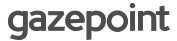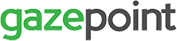Registering Your Software
Gazepoint Analysis UX Edition is provided as a free 30 day trial for all customers. If a software key is not entered, the software will revert to Standard Edition after 30 days.
If you have purchased Gazepoint Analysis UX or Professional Edition, please complete the following steps to obtain your software key.
If you would like to learn more about the benefits of the Gazepoint UX or Professional Edition, click here.
Step 1. Submit the registration form and wait for your software license key to be sent by email. Allow 1 business day for processing.
[fusion_builder_container hundred_percent=”yes” overflow=”visible”][fusion_builder_row][fusion_builder_column type=”1_1″ background_position=”left top” background_color=”” border_size=”” border_color=”” border_style=”solid” spacing=”yes” background_image=”” background_repeat=”no-repeat” padding=”” margin_top=”0px” margin_bottom=”0px” class=”” id=”” animation_type=”” animation_speed=”0.3″ animation_direction=”left” hide_on_mobile=”no” center_content=”no” min_height=”none”]
Error: Contact form not found.
Step 2. Once Software Key is received, start Gazepoint Analysis
Step 3. Click on the Register button on the lower right corner of the screen
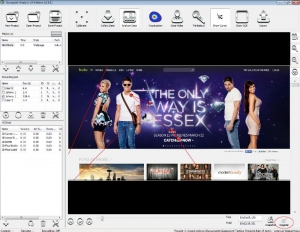
Step 4. Copy the Software License Key from the email (including hyphens) and paste it into the Software Key box and click Activate
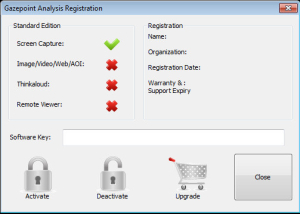
Note: The software is registered to the computer. If you need to change or upgrade your hardware, you will need to Deactivate the software on the old computer before you can re-use the software key. Contact us for further help info@gazept.com.
Registering Your Software (Software Version 2.11.0 and earlier)
Step 1. Start Gazepoint Analysis
Step 2. Click on the Register button on the lower right corner of the screen
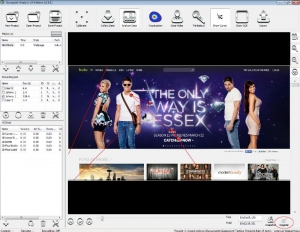
Step 3. Copy the Hardware ID from the registration dialog box
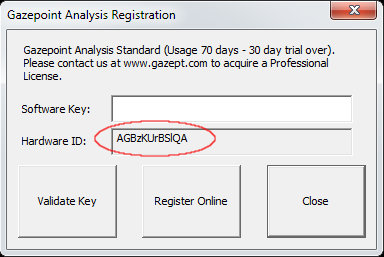
Step 4. Paste the Hardware ID in the form below along with other required information and click send. We are usually able to send keys within 1 business day.
Step 5. Once you receive your software key via email, copy and paste it into the box and click Validate Key
Note: The software is registered to the computer. If you need to change or upgrade your hardware, you will need to uninstall the software on the old computer and contact us info@gazept.com for a new software key.
[/fusion_builder_column][/fusion_builder_row][/fusion_builder_container]